Try simBio
Run simBio
The simBio binary release package includes
- bin
- docs
- lib
- RemoteClient-*.jar
- simBio_JavaSpaces-*.jar
- simBio_JavaSpacesClient-*.jar
- simBio-*.jar
- other jars
- src/xml
You can find simBio-*.jar in the 'lib' folder (The other listed jar files in the 'lib' folder are used when executing models in simBio by using distributed computation, see JavaSpaces for more information). To run simBio, follow the procedure below.
- Double-click on simBio-*.jar. When you do so the simBio GUI will appear. It will be empty because no model xml file has been loaded yet.
- When the program window appears, click on 'File'->'Open'
- Select a model from the file dialog (e.g xml/matsuoka_et_al_2003/model.xml). When simBio opens the xml file, a list of parameters and some empty graphs will appear, like in the screenshot below.
To run simBio from the command line (optional)
Alternatively, you can run simBio from the command prompt.
- Open the command prompt (either select Start -> All Programs -> Accessories -> Command Prompt or select Start -> Run then type cmd.exe and click OK).
- At the command prompt, change to the directory where you extracted simBio binary package. (e.g, by typing 'cd YOUR_DIR\simBio-*.bin')
- Type a command to run the program with a model XML file. For example:
java -jar lib/simBio-*.jar xml/matsuoka_et_al_2003/model.xml
When simBio loads a model xml file, the following window will appear:
![simBio 0.3.02 - [xml/matsuoka_et_al_2003/model.xml]](images/start/runsimBio1.png)
When you click on Model -> Start in the menu, simBio will perform calculations and display graphs like the ones below.
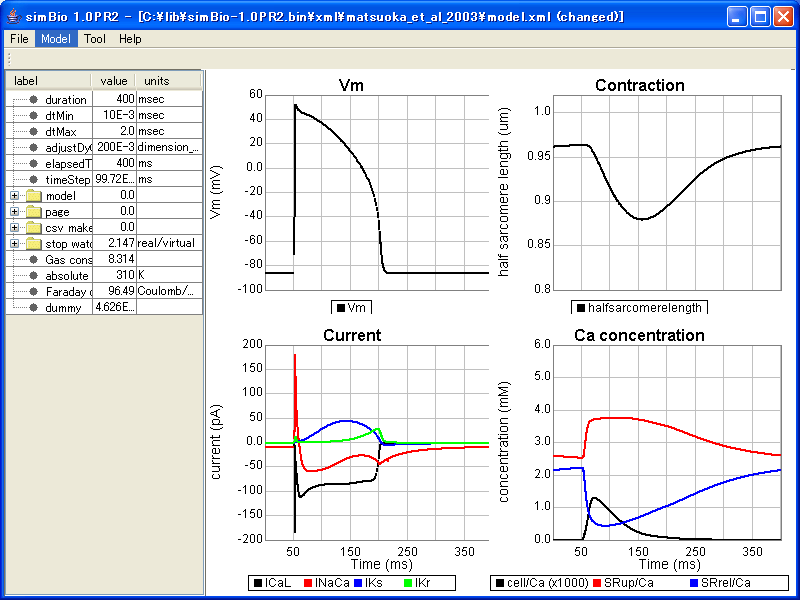
You can change every value in the table. If you want to calculate another model, please select a proper xml such as xml/matsuoka_et_al_2003/VoltageClamp.xml
Let's try it.
To use the toolbar, select Tool -> Option, and drag and drop the buttons. For more information, please look at Help.



